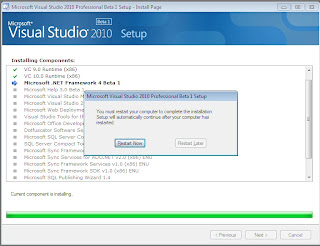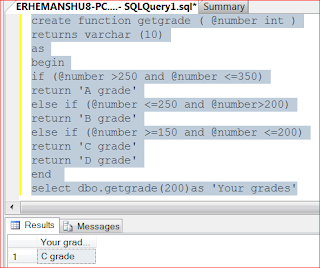Numeric Funcitons provides various function to be operated on integer
or numeric variables to get Required result. Main Numeric Functions in
VB.NET are :-
1. Round Function :-The Round function is used for rounding numbers to the number of digits you want. It will replace number to its most nearest by rounding off it
Syntax:-
Round ( expression , precession)
expression :- expression is value which Round function will round
precession :- It denotes to how many digits you want after decimal point
Example :-
Dim num1 as integer
Dim num2 as integer
num1 = 10
num2 = 3
2. Int and Fix Function :-
Int Function is used to drop fractional part of a positive number .
Fix Function is used to drop fractional part of negative number
Syntax :-
Int ( +/- num1 / num2 )
Fix ( +/- num1 / num2 )
Example :-
Dim num1 as integer
Dim num2 as integer
num1 = 10
num2 = 3
1. Round Function :-The Round function is used for rounding numbers to the number of digits you want. It will replace number to its most nearest by rounding off it
Syntax:-
Round ( expression , precession)
expression :- expression is value which Round function will round
precession :- It denotes to how many digits you want after decimal point
Example :-
Dim num1 as integer
Dim num2 as integer
num1 = 10
num2 = 3
Dim precession as integer
Msgbox (round ( num1 / num2 , precession ))2. Int and Fix Function :-
Int Function is used to drop fractional part of a positive number .
Fix Function is used to drop fractional part of negative number
Syntax :-
Int ( +/- num1 / num2 )
Fix ( +/- num1 / num2 )
Example :-
Dim num1 as integer
Dim num2 as integer
num1 = 10
num2 = 3
Msgbox ( Int ( num1 / num2 ))
Msgbox ( Int ( - num1 / num2 )
Msgbox ( Fix ( num1 / num2 ))
Msgbox ( Fix ( - num1 / num2 ))
When Int is used with negative number , it returns the next lowest whole number.
3. Abs Function :- The Abs function
returns the absolute value of a number. It means it remove the negative
sign of number and it always returns the positive value.
Syntax :-
Abs ( num1 )
Example :-
Dim num1 as integer
Dim num2 as integer
num1 = 10
num2 = -10
Dim num2 as integer
num1 = 10
num2 = -10
Msgbox ( Abs ( num1 ))
Msgbox ( Abs( num2 ))
4. Rnd Function :- Rnd Function returns a single precision , random numbers between specified value Range.
Syntax :-
Rnd * value
Exmple :-
Dim Random_number as integer
Random_number = Rnd * 5 ''It will produce Random numbers between 0 to 5
Msgbox ( Random_number )
5. Sgn Function :- This Function returns 1 for any positive number , -1 for any given negative number and 0 for zero number .
Syntax :-
Sgn ( number )
Example :-
Dim num1 as integer
Dim num2 as integer
Dim num2 as integer
Dim num3 as integer
num1 = 20
num2 = -20
num3 = 0
Msgbox ( sgn ( num1 ))
Msgbox ( sgn ( num2 ))
Msgbox ( sgn ( num3 ))
6. Sqr Function :- This Function returns the square root of number or specified number
Syntax :-
Sqr ( number )
Example :-
Dim num1 as integer
num1 = 10
Msgbox ( sqr ( num1))
7. Hex And Oct Function :-
Hex Function returns hexadecimal equivalent of a decimal number
Oct Function returns octal equivalent of decimal number
Example :-
Hex ( 12 ) ' returns a value C
Hex ( 2658 ) ' returns a value A62
Oct ( 19 ) ' returns a value 23
Oct ( 109 ) ' returns a value 135
8. Max Function :- Max Function is
used several times in programming environment. Max Function returns
maximum number from two numbers given as arguments to Max Function .
This Max Function is applicanle for only two numbers not for more than
two numbers
Syntax :-
Max ( number1 , number2 )
Example :-
Dim num1 as integer
Dim num2 as integer
num1 = 10
num2 = 20
Msgbox ( Max ( num1 , num2 )) ' Returns 20