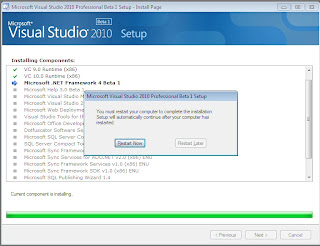The switch form the old visual studio versiom6 to newer Visual Studio .NET to Create Visual BAsic
programs represents a update in technology . It represents far more than changing of a version name. When upgrading from Visual Studio 6 , Instead of naming it version , Microsoft used the term .NET as the name of the new version to denate the difference that it carries from the older technology .Faculty members teaching programming courses in visual basic have to learn about the changes in new version of visual basic in order to Switch from teaching the older vb6.
programs represents a update in technology . It represents far more than changing of a version name. When upgrading from Visual Studio 6 , Instead of naming it version , Microsoft used the term .NET as the name of the new version to denate the difference that it carries from the older technology .Faculty members teaching programming courses in visual basic have to learn about the changes in new version of visual basic in order to Switch from teaching the older vb6.
The Changes in VB programs are not only ones of terminology . Instead they reflect structural changes in how files are created and grouped and how they are then divided to provide the final functianality of program. In order to explain these STRUCTURAL CHANGES between the two versions of VB, we first create a simple project in VB6 to see different files and folders it created . We called this project "Proj1" and then checked then checked the files created from this program. Three files were created from this simple program in VB6. Proj1.vbp. for project file, proj1.frm for the form file and Proj1.vbw for workspace file. We then proceeded to create the same program in VB.NET and found that it created 14 files and stored them in 6 folders.
CoNCEPT OF CLASSES In VB.NET Not in VB6
Object oriented is not new to vb environment . It is used in the
older vb6 environment. Most Textbooks did not cover this subject in
depth . VB.NET can be taught without explaining classes and objects .
Public class frmRentals.........
Inherits system.windows.forms.form
These lines are usually displayed at beginning of visual basic program in vb.net environment.This shows the nature of move towards OOPS concept in VB.NET. VB.NET includes a code generated code, but students can see it and may cause errors if they modify it. when user want to hidden code then they can click on + sign.